Veeam Plugin for VCD
How to uninstall the Veeam Plugin
These instructions explain how to uninstall the Veeam Plugin for VCD. The uninstall process can be broken down into these simple steps:
Removing the Veeam Plugin from VCD
Removal of the Veeam Plugin from VCD depends on the version of VCD that you're running. If you're running VCD 9.7 or newer, the recommended method would be using the VMware Plugin Lifecycle Manager. If you're running VCD 9.1 or 9.5, the recommended method would be using Python.
Using VMware Plugin Lifecycle Manager
- Open
Customize PortalorPlugin Lifecycle Managementfrom the drop-down in the VCD Provider Portal- Example:
https://vcd.home.lab/provider
- Example:
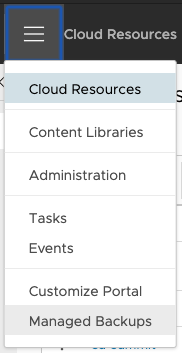
- Mark the checkbox next to the
Veeam Self-Service Portalplugin and clickDELETE
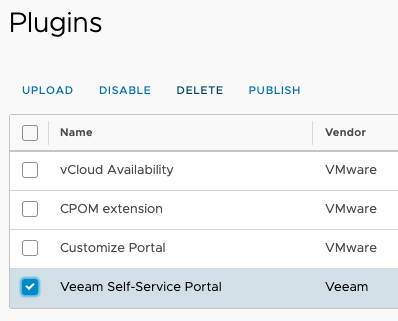
- Refresh your browser window (or logout/login to VCD)
- Verify the plugin no longer shows up in the drop-down for VCD
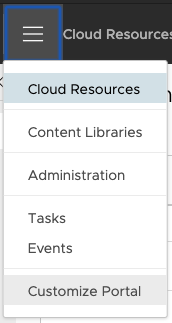
Using Python
Requirements
- Python 3.4+
- Python libraries required:
requests
Steps
- Download the current plugin
veeam-vcd-plugin-X.X.X.zip
- Unzip the plugin to your computer, open a terminal, & navigate to the plugin folder
- Modify the values in the
manage_plugin.jsonaccordingly for your VCD environment- System Administrator account is required
Sample manage_plugin.json:
{
"username": "administrator",
"org": "System",
"password": "P@$$w0rd",
"vcdUrlBase": "https://vmware.example.com"
}
- Execute the Python script below to list already install VCD plugins:
python3 ./manage_plugin.py list
- Find plugin named
Veeam Self-Service Portal by Veeamand copy theIDfield as shown below

- Execute the Python script below to remove the plugin from VCD:
python3 ./manage_plugin.py unregister <plugin-id>
- Refresh your browser window (or logout/login to VCD)
- Verify the plugin no longer shows up in the drop-down for VCD
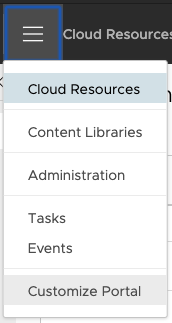
Removing the custom IIS configuration
In this step, we will be removing any custom IIS configurations we applied when installing the plugin.
Remove HTTP Response Headers
Please follow the steps below:
- On your EM server, open
Internet Information Services (IIS) Manager - Navigate to the
VeeamBackupsite (see screenshot below) and openHTTP Response Headers
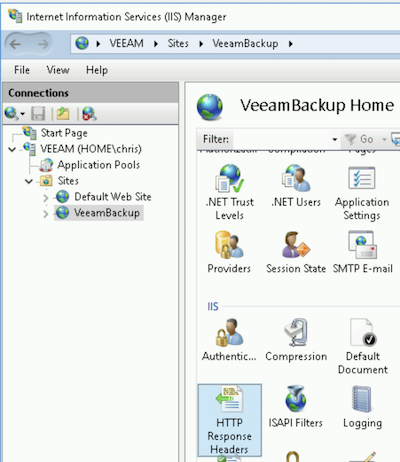
- Delete ALL headers present
Remove URL Rewrite Rules
If the version of Enterprise Manager you're running is v10 or newer, you'll also need to remove the following additional configuration:
- On your EM server, open
Internet Information Services (IIS) Manager - Navigate to the
VeeamBackupsite (see screenshot below) and openURL Rewrite
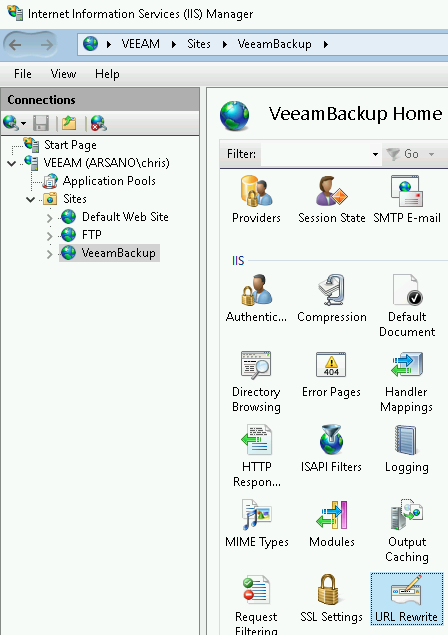
- Delete the following Outbound Rule:
Allow iframe for vCloud - Delete the following Precondition for Outbound Rules:
vCloud